Dockerizing Node
- Part 1: Running Node Application in Docker Container on Raspberry Pi
- Part 2: Dockerfile
- Part 3: Dockerizing Mongo and Express
- Part 4: docker-compose
- Part 5: Rancher–First Application
Docker can build images automatically by reading the instructions from a Dockerfile. Its a text file that contains the commands how to assemble the required image. This can be used as a replacement of manually creating an image from scratch installing required software etc and then exporting and loading it someplace else; the technique we discussed in the first Docker post here. We can simply handover the Dockerfile instead. Lets create a Node Container using the Dockerfile for that simple Hello World thing! Create a Dockerfile; and punch in the following
FROM ubuntu
MAINTAINER Khurram <khuziz@hotmail.com>
RUN apt-get update
RUN apt-get upgrade -y
RUN apt-get install -y nodejs
RUN apt-get install -y build-essential
RUN apt-get install -y npm
ADD hello.js /app/hello.js
EXPOSE 3000
WORKDIR /app
CMD ["nodejs", "hello.js"]
- Using FROM; we are using ubuntu base images; there are many to choose from at Docker Hub / Registry
- Using RUN; we are giving commands that needs to run to setup the required things in the Container
- Using ADD; we are adding the application file(s) into the Container; we use ADD and COPY for this
- Using EXPOSE; we are telling which ports will get exposed; when the container will run using –P; it will expose this port and map to some random available port on the Docker Machine
- WORKDIR sets the directory for subsequent RUN, CMD, ADD/COPY and ENTRYPOINT etc
- Using CMD; we are running the NODEJS command to run our application
Once the Dockerfile is in place; we can “compile” it and build the container using docker build
>docker build –t khurram/node:hello .
- Using –t we are specifying the tag name of the image that will get created
- The last dot is the context; the directory; where docker build will run; it will look for Dockerfile there (and some other files if we create like .dockerignore etc) and run/compile it from the specified context
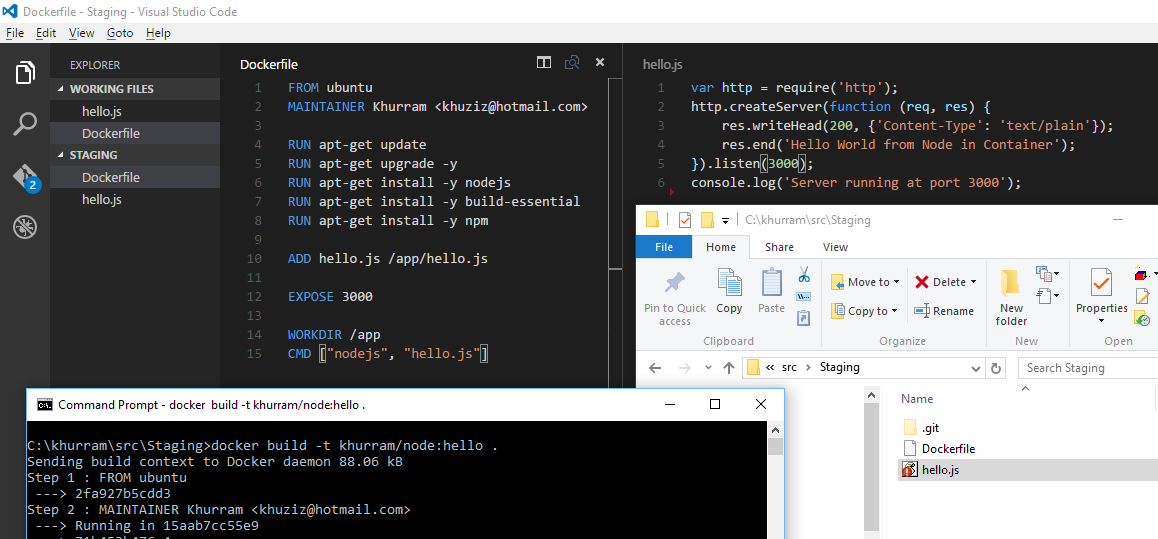
After a while; our image will get created that we can check using docker images and can run it using docker run
C:\khurram\src\Staging>docker images
REPOSITORY TAG IMAGE ID CREATED SIZE
khurram/node hello b35d15d98edb 2 minutes ago 460 MB
microsoft/dotnet latest 098162c455c7 11 days ago 576 MB
ubuntu latest 2fa927b5cdd3 2 weeks ago 122 MB
C:\khurram\src\Staging>docker run -d -p 3000:3000 khurram/node:hello
ecebef4649899b5e46eac42aeedf78372998e00b7a37376cda71c53e6d400148
C:\khurram\src\Staging>docker-machine ls
NAME ACTIVE DRIVER STATE URL SWARM DOCKER ERRORS
Boot2Docker * hyperv Running tcp://192.168.10.13:2376 v1.11.2
C:\khurram\src\Staging>curl http://192.168.10.13:3000
Hello World from Node in Container
C:\khurram\src\Staging>docker ps -a
CONTAINER ID IMAGE COMMAND CREATED STATUS PORTS NAMES
ecebef464989 khurram/node:hello "nodejs hello.js" 3 minutes ago Up 3 minutes 0.0.0.0:3000->3000/tcp hopeful_leakey
Tips and Hacks
- Just like HTML; the best way to learn Dockerfile tricks is to read others; for instance the Node’s official Dockerfile; you will learn that instead of ubuntu image they are using buildpack-deps:jessie base image which is more lean and result better Container
- Having RUN command in separate lines result better cache; the layers that gets created can get reused across different images in a better way; for instance having apt-get update in its own line and as a first line will result its own layer and if we create another image for something else; say MongoDB; it will get reused
- Having meaningful tags for the images are useful determining what’s what in long run
- There exists CURL for Windows; you can download and place in some folder which is in PATH and use it similar to how you use it in Linux
- You can get prebuilt “docker.exe” (Docker CLI) on Windows three ways; through Chocolatey, through Docker Toolbox or from Docker Toolbox’s repository. Docker Toolbox uses Docker to build it; from Toolbox’s Windows Dockerfile you can find out where precompiled docker files are; look for RUN curl lines with entry –o dockerbins.zip; you can make a URL and using CURL for Windows easily download that zip file and find the latest docker.exe in it
- As we are using Boot2Docker VM for the Docker; running the container and exposing its port; expose them to the VM level; if we want to expose it further to the gues OS level; we need to forward VM's port; topic of next post may be!